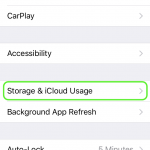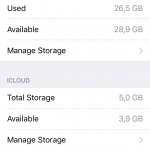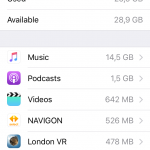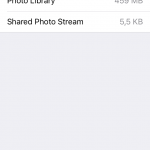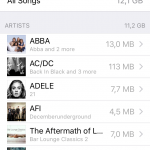Check Disk Space on iPhone, iPad, and iPod touch
Your iOS device is almost full? Storage space management on iOS is important! There are two ways you can check your storage space usage.
Check storage on the device itself
iOS enables you to check how much storage space each app uses – no external software required. Here’s how you check storage usage on your iPhone:
- Tap on „Settings“ > „General Storage & iCloud Usage“.
- Local storage and cloud storage are listed separately.
- Your iPhone lists the storage usage of each app.
- Storage used by photos.
- Storage used by audio files.
Use iTunes to Check Storage Usage on your Device
Simply open iTunes on your computer, connect your device and select it in the software. A bar at the bottom of the window will show you how much space is used on your device (divided by type of content):
- Apps (all apps installed on your device)
- Audio (songs, podcasts, audio books, ringtones etc.)
- Video (movies, TV shows etc.)
- Photos (content of your Camera Roll, Photo Library, and Photo Stream)
- Documents & Data (emails including attachments, messages, app content, e.g. contacts, calendars, files created in apps etc.)
- Books (iBooks, PDF files)
- Other (Settings, system data, Siri etc.)
Apple’s support pages show the bar representing storage use. (Source)
Checking storage use directly on the device means that you will not have to rely on access to a computer – if, for example, you are on a trip and your iPhone won’t take another photo, this is an easy way to manage storage space.