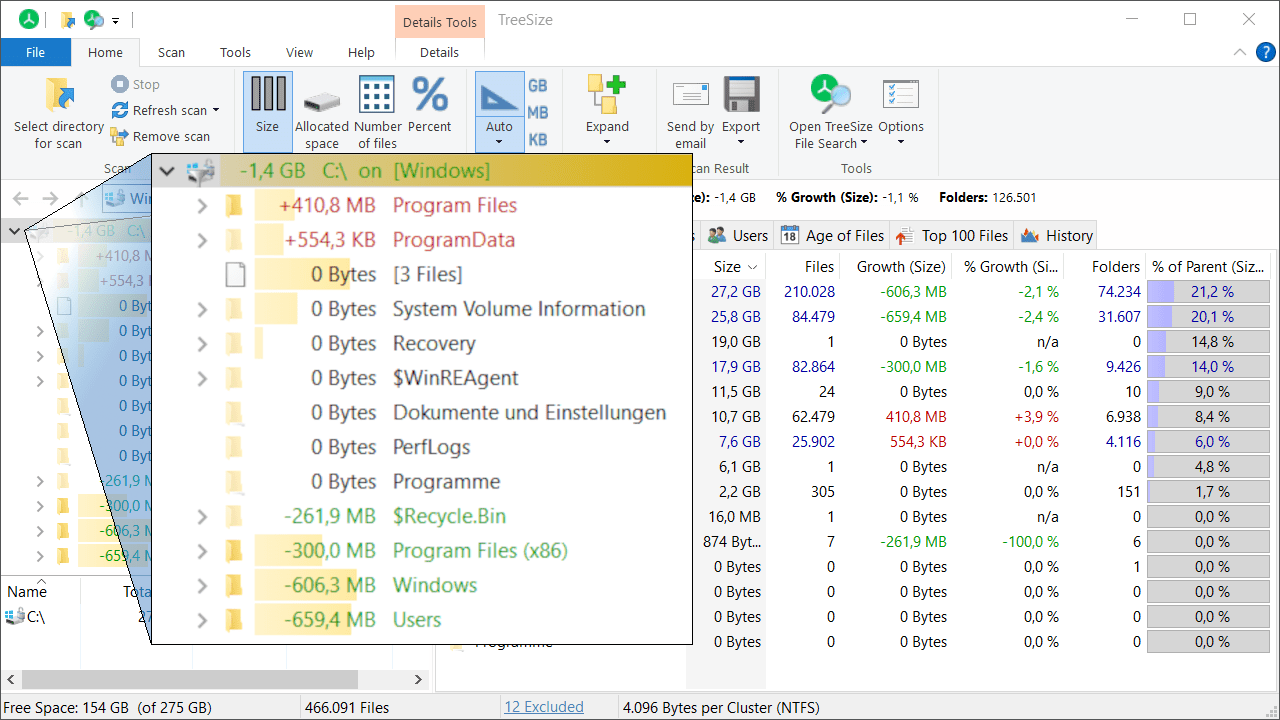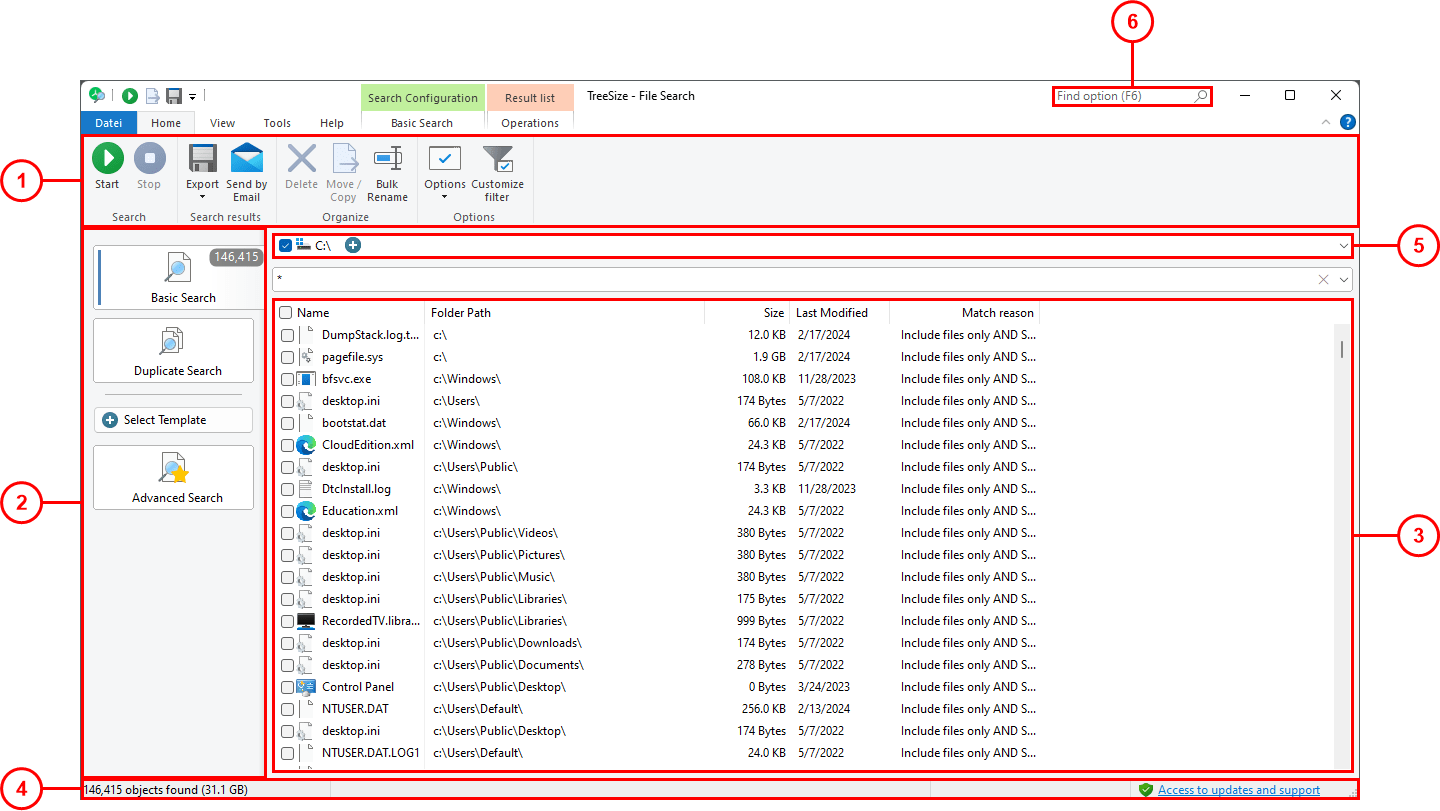No Free Storage – Time for Disk Cleanup Measures
You get to the office and chaos reigns. Nobody can access emails or shares, software won’t run.
You check the server: 0 byte of free server space. How can that be? Everything was fine on Monday! Where did the space go? And, more importantly, how do you free up space to make sure that a) your colleagues will be able to get to work and b) buy yourself the time to find and fix the problem?
Your first step is simple: Fire up TreeSize.
Disk Cleanup With TreeSize
TreeSize offers several ways to free up disk space. Which one is the best? It depends on the situation.
Your First Step: the „Top 100“ View
With each scan, TreeSize will automatically create a list of the 100 largest files on a volume or share. Sometimes a single file makes the difference between a working system and a server crash. If a few files are the problem, chances are, you will find them in the list. This makes the „Top 100 Files“ view the first of many disk cleanup measures you should try.
Delete files directly in the TreeSize interface and save valuable minutes.
Once you have made sure that the system will continue running, the time for analysis has come. Tree Size offers several ways to approach the problem.
Monitor Disk Space Development
No matter how many files you delete, the disk space demands will continue to grow. The goal should be to avoid having to take emergency disk cleanup measures. In short: Know when it’s time to add new space with TreeSize! A wide variety of reporting options – both manually and automatically – enables you to keep an eye on disk space development.
Create Reports
Have TreeSize compile scan results in comprehensive reports. Export them to different file formats (e.g. HTML, PDF, or XLSX) and keep on top of disk space usage. TreeSize can run scans automatically and send you the results. You can even decide how detailed you want the reports to be.
Keep an eye on Snapshots
The fastest way to track changes in disk space is the snapshot feature. Snapshots are a picture of disk space usage at a certain moment – like a screenshot. TreeSize can take two snapshots, compare them, and display changes in disk space usage per folder. The space is already gone and you never created snapshots before? Don’t worry: TreeSize can use existing NTFS shadow copies for comparison.
If a volume grows unexpectedly, the snapshot comparison is the fastest way to catch the change.
Database-based Disk Space Management
SpaceObServer will store scan results in a database for even easier comparison. The disk space manager offers additional features and was tailored for the management of large data structures. Monitoring of disk space development is one of the app’s core features: You can configure the number of days SpaceObServer will keep scan data for retroactive comparison.
Action vs. Reaction
Our most important tip: Act and you will have more time to react.
Set Automatic Alerts
TreeSize and SpaceObServer will help you keep order on your servers – software like ServerSentinel will continuously check your disks and send a warning once disk space starts running out. The flexible monitoring software employs sensors to keep an eye on developments and can even start first response measures to keep your server running.
Make sure to perform basic tasks regularly. Create a routine and make sure there is always room on your disks. If accidents happen, TreeSize and SpaceObServer will help you solve the problem, but they will help you even more if you use them to keep your system in a great shape.
Find and Delete Temporary Files
The TreeSize File Search offers a wide variety of searches. Often, temporary files are at the root of a disk space problem. They are meant to be deleted once they are not required any more, but sometimes they fail to disappear and collect dust in a folder instead. Use the temporary file search to find obsolete files and free up wasted disk space.
Found files can be deleted, moved to an archive, or even passed on to other programs.
Get rid of Duplicate files
Another file search will help you in your cleanup measures: the duplicate file search. TreeSize will find files present more than once on scanned volumes and shares and create a list. Either delete duplicates or deduplicate them by using NTFS hard links or symbolic links.